How to quickly disable Face ID
2022-07-01
In some cases, keeping biometric authentication on your most personal devices can open the door for bad guys to coerce access into personal files. Without taking away the convenience of everyday authentication, you can choose to turn these features off for a short time in unsafe or unwise situations, leaving these options open.
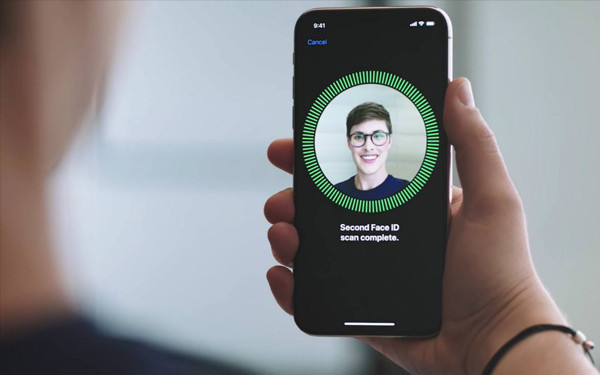
There are three ways to do this. And in all of these methods, Face ID will be re-enabled after entering your password.
The first one is to simply replicate the power-off procedure, like when you're trying to completely turn off your iPhone and iPad.
How to disable Face ID through the Power Off screen
1.Hold down both the Side Button and either Volume Button at the same time for three seconds.
2.The Power Off slider should appear. Tap Cancel.
You will receive a prompt to enter your pass code with a notice that Face ID is temporarily disabled.
The device will now be locked, and can only be unlocked with the pass code. Face ID functionality will return once the correct pass code has been entered.
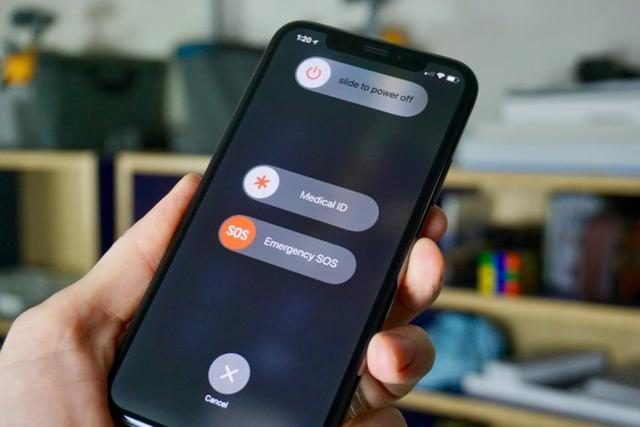
How to disable Face ID through Emergency SOS
1.On your iPhone, launch Settings.
2.Tap Emergency SOS.
3.Enable any of the Call with Hold and the Call with 5 Presses options.
4.If you have Call with 5 Presses enabled, quickly press the side button five times. If you have Call with Hold enabled, hold down both Side and either Volume button as in the power-off procedure.
5.Hit Cancel immediately once the button appears.
6.You will receive a prompt to enter your pass code with a notice that Face ID is temporarily disabled.
The device will now be locked, and can only be unlocked with the pass code. Face ID functionality will return once the correct pass code has been entered.

And, there's a way to use Siri to turn off Face ID.
How to disable Face ID through Siri
1.On your device, launch Settings.
2.Tap Siri & Search.
3.Enable Allow Siri When Locked.
4.Lock your device.
5.Avert your face from the device so it does not unlock. Hold the Side Button, and ask "Whose device is this?"
6.Siri will respond to the query, and silently disable Face ID.
7.You will receive a prompt to enter your pass code with a notice that Face ID is temporarily disabled.



