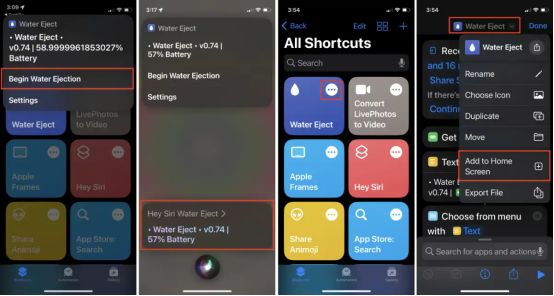A Shortcut to Save Your iPhone:Ask Siri to Expel Water
2023-03-13
A Shortcut to Save Your iPhone:Ask Siri to Expel Water

We all know that iPhones and water are a bad combination, but occasionally the phone will encounter a huge splash, a swimming pool, a toilet or other wet environment. Most newer iPhones are water and dust resistant and meet IP68 standards, but are not waterproof. When moisture intrudes into the speaker grill or charging port, it can cause extensive damage.
Other than letting your iPhone dry, piling up silica bags or praying to the phone goddess, I recently discovered a Siri shortcut called "Water Eject" that may be your best option for squirting water from your iPhone. This shortcut requires the "Shortcut" app, which is currently installed on all iPhones and is compatible with any iPhone running iOS 12 or later. Water Eject is not included as a default shortcut, but you can easily capture it from the Shortcuts Gallery website.
To get started, navigate to the Shortcuts app on your iPhone. If you don't have the Shortcuts app, you can download it from the App Store. Then, use your iPhone browser to navigate to the ShortcutsGallery.com Water Eject page, from which you can add shortcuts to your collection by clicking the Get Shortcuts and Add Shortcuts buttons. Once installed, the Shortcuts app launches and the shortcut icon appears at the top of the list of all shortcuts.
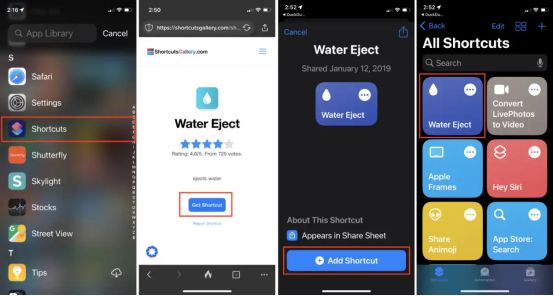
To use the new shortcut, click the "Water Eject" icon and then click the "Start Water Eject" button. You will hear a slight buzzing sound for a few seconds as the vibration squeezes the water out of the phone. You can repeat the process if needed. If you have water in your phone, the vibration and low-frequency sound will push water out of the speaker and Lightning port, similar to the water Lock feature on Apple Watch.
If all the tapping and swiping fails you, don't worry. You can use the "Hey Siri" voice command " Water Eject" to get the party started. You can also put shortcuts on your home screen: In the Shortcuts app, tap the shortcut's three-dot icon, then tap the down arrow on the shortcut name at the top of the screen and select Add to home screen from the pop-up menu.